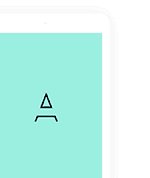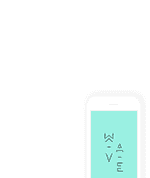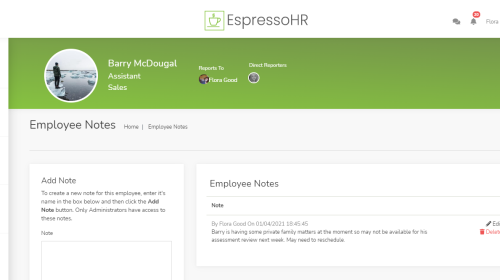By using SkyHR you have always been able to share company documents with your employees. This allows you to keep a single copy of a document in your library, and allow some, or all of your employees to access it.
This means that you don’t need to keep emailing the same document to different people. You don’t need to maintain costly shared network drives, and worry about other IT issues such as network permissions and providing remote access to people working from home.
This is the perfect way to share documents like your policy documents, and can even become your full company handbook.
Documents Accepting
We have recently extended the document sharing feature. When you share a document with your employees, you now have the option to ask them to accept that have seen them too. Knowing who has read a particular document is really important when it comes to managing many HR scenarios.
Sharing documents with your employees couldn’t be easier that it is in SkyHR. Starting from the company documents section, you can share documents with your employees by following these simple steps:
- Upload the new document you want to share
- Click the Share button
- Select which employees to share the document with and if you need them to accept it.
- Click the Save button
That’s all you need to do. Nothing more.
How can I report on shared documents?
For any documents that you have shared, you can even get a report of who you have shared it with. If you needed them to accept it, the report will show you if they have accepted it yet:
What do my employees see?
As for your employees, they will be able to see all of the documents you have shared with them in their “My Record” section. Here, they can download any documents to review and accepting them is as simple as clicking the provided Accept Document button.
Your employees can access their documents anytime from anywhere, even from home or on their mobile phone.